
I use bullet and numbered lists a lot. They help me to summarise information and make my text stand out. I like to have my list items spaced apart a little, I don’t want them all squashed together. Let me show you how to change the spacing between items in a list.
Paragraph spacing is a great way to add a little more space between your paragraphs. I use this feature constantly so here comes the annoying part. When you apply paragraph spacing to a bullet or numbered list, sometimes the spacing is only applied above or below the entire list, not in between each item within the list.
Let me show you the little checkbox responsible for this annoyance and how you can fix it in a few seconds!
Add spacing between list items
- Open Microsoft Word
- You can now either create a very simple bullet list or open an existing document which already contains a list. Remember to use your shortcuts! Ctrl + O to go to the Open screen in backstage view or Ctrl + F12 to bypass backstage view and display the Open dialog box.
- Highlight all items within your list:
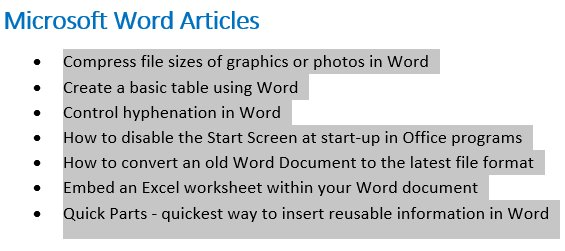
- Select the Layout tab from the Ribbon
- From the Spacing group uses the up and down arrows to increase or decrease the Before and After spacing as needed. By default these increment by 6pt at a time. If you want to make it a different value, simply type in the spacing you’d like e.g. 8, and add the pt to the end for the measurement.
- You will see the spacing is only being applied above the list and/or below the list, not in between each item.
- To fix this, click the dialog box launcher to open the Paragraph Settings dialog

- From the Paragraph dialog box, find the Spacing section towards the bottom and you should also then see a checkbox titled Don’t add space between paragraphs of the same style
- Untick this checkbox
- Click OK
- We have now applied the Before and After spacing to every item within the list:

Problem solved! I hope this has helped to adjust your line spacing between bullet or numbered list items.
Reference: https://www.thetraininglady.com/spacing-between-lists-word/
