
In the previous article, we've shared with you how to set an auto-reply in Microsoft 365 through Windows. Below is the step-by-step process of how to set up automatic replies to clients via MAC.
OUTLOOK FOR MAC:
- From the Outlook client, select Tools -> Out of Office

- Select your account on the left-hand side

- Check “Send automatic replies for account <account name>”
- Enter in your desired automatic reply message. Select “Only send replies during this time period:” and set the start and end times if you’d like to set a specific time frame.

5. Optionally, if you’d like your automatic replies to be sent to people outside your organization, select “Also send replies to senders outside my organization” and then type the response you want to send while you are out of the office.
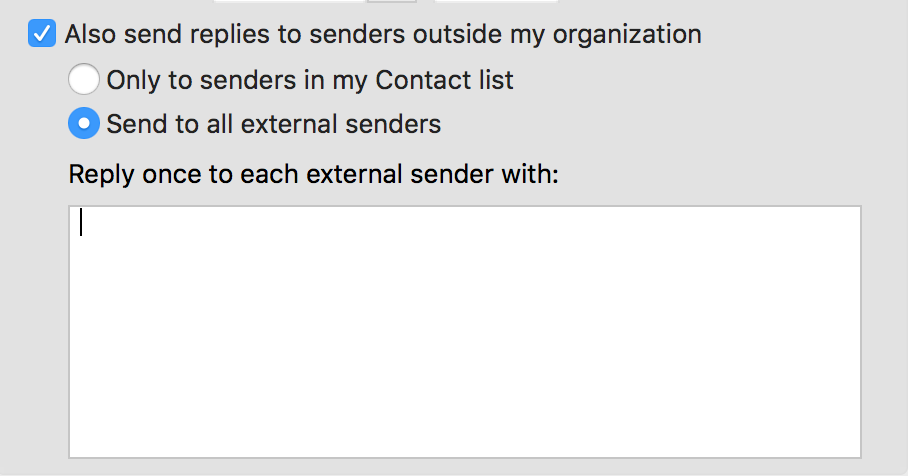
6. Click the OK button when finished
